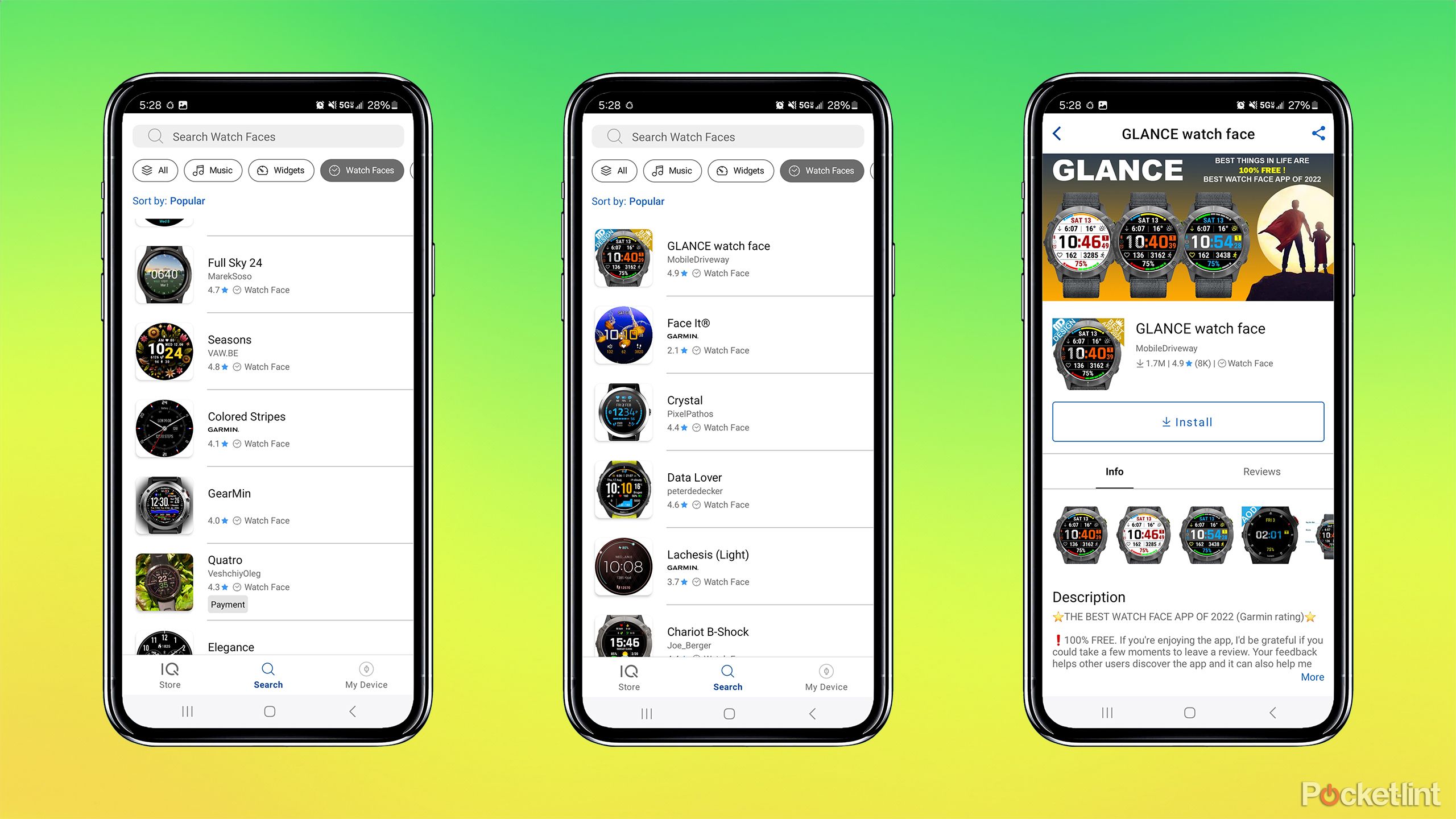Key Takeaways
- Customize your Garmin watch face with personalized options for data, colors, and style.
- Easily switch between pre-installed faces or download new ones from the community.
- Create a fully personalized watch face using the Face It app with your own photos.
If you own a Garmin watch, you likely already know how great it is at tracking your health and fitness. But beyond all that data, its watches are also highly customizable. One such area of customization is the watch face. Garmin smartwatches come pre-loaded with a handful of options, most of which are customizable to show different data that you may want quick access to, such as steps, the weather, or your heart rate. Many even allow you to adjust accent colors to tailor the design to your style.
If those pre-installed options don’t strike your fancy, either, you may be able to download options created by the community or create your own from scratch, provided you have a compatible Garmin. No matter what, you aren’t stuck with the default face and layout that comes on your watch. Swapping and customizing your watch faces is simple and quick, so you can quickly personalize the look of your Garmin device.
Related
5 Garmin watch faces to give you a customized look on your wrist
Show off your style and see the information you want with these custom watch faces.
How to change the current watch face on a Garmin watch
Update your watch face instantly right on your wrist
Most Garmin watches come with a selection of faces already installed. Or, you may have downloaded additional watch faces and are hoping to apply them to your watch. You can change between watch faces directly from your Garmin watch. The method of accessing the menu will differ depending on the model of Garmin watch that you’re using.
- If your Garmin watch has five buttons, such as a Garmin Fenix 7 Pro, hold the Up/Menu button to access the menu.
- For Garmin watches with two buttons, such as the Garmin Venu 2, hold the bottom button (Back/Menu) to access the menu.
- For older Garmin watches with a single button, such as the Garmin Vivoactive 3, hold the touchscreen to access the menu.
- When the menu opens, select Watch Face, which is the first option in the menu.
- Use the Up and Down buttons or swipe the touchscreen to scroll through the available watch faces.
- When you’ve found the watch face you want to use select Apply.
- Your selected watch face will be applied to your Garmin watch.
How to customize the watch face on a Garmin watch
Put the information you want front and center
If you like the overall look of a Garmin watch face but want to change it up a little, you can customize it. Different watch faces offer different levels of customization, but some let you change the layout, the data that shows up in select fields, or the accent colors. Not all of these will be available for every watch face, but here’s how you access your customization options from your watch.
- Open the Garmin watch menu using one of the methods listed above.
- Select Watch Face.
- Choose the watch face that you want to edit.
- Tap the button to select that watch face. This will bring up a menu of options, including Apply and, when applicable, customization options like Accent Color, Data, etc.
- Select an option to edit. Depending on your model, you can edit things such as the layout, hand style, colors, accent, and data fields.
- Edit your chosen option and repeat for any other options that you want to customize.
- Select Apply when you’re finished to use the newly customized watch face on your Garmin watch.
How to add new watch faces to your Garmin watch
Add more right from your wrist
Some Garmin watches allow to you select from a small number of watch faces, but have other watch faces pre-installed that aren’t initially visible. You can access these hidden faces by adding them to your Garmin watch.
- Open the menu using the relevant method for your watch.
- Select Watch Face.
- Scroll through the list of faces to the very bottom. If applicable to your model of Garmin watch, you’ll see an Add New option.
- Select Add New and scroll through the faces to choose one that you like.
- When you’ve chosen your watch face, select Apply to use it as the current face for your Garmin Watch.
How to upload new watch faces to your Garmin watch
Get even more options through Connect IQ
If you’re not impressed with any of the watch face options installed on your watch, you can upload new watch faces to your device through the Connect IQ app, provided that your model of Garmin watch supports Connect IQ. This app has a wide selection of faces to choose from, many of which are free, but some of which require a small fee to download or a fee to use certain features. When you download a new face, it will sync to your Garmin watch and automatically appear in the list of watch faces on your wrist.
- Download and install the Connect IQ app.
- Select the model of Garmin watch you’re using.
- Tap the Search icon at the bottom of the screen.
- Select Watch Faces to show all of the faces compatible with your model of Garmin watch.
- Find and select a watch face that you want to upload to your Garmin watch.
- Tap Install.
- The face will download and sync to your Garmin watch.
- Once the process is complete, your new watch face should appear on your Garmin Watch.
How to create your own Garmin watch face
Fully customize the look of your watch face with Face It
If you have a compatible Garmin watch and want a truly personalized watch face, you can create one in the Connect IQ app using your own photos. The customization options are fairly minimal, but with the right photos, you can still create a stylish watch face.
- Open the Connect IQ app.
- Tap the Face It icon at the bottom of the screen.
- Click the + (plus) icon to create a new watch face.
- Take a photo or select one from your camera roll.
- Choose a dial or digital time style.
- Tap the different options to customize what you’d like, including Layout, Background, and Time.
- Tap the different Complications to add data fields like battery, day of the week, etc.
- When you’re happy with your design, tap Save.
- Give your face a name and select Save.
- Tap Install to upload it to your Garmin watch.
- When the process is complete, your personalized face will appear on your Garmin watch.
FAQ
Q: Can you change the face of every Garmin watch?
Yes, you can change the watch face of every Garmin watch. However, the options available and levels of customization vary from model to model. You can search for compatibility with your particular device on Garmin’s website.
Q: Can you change a Garmin’s watch face on the watch?
Each Garmin comes with a few pre-installed watch faces that you can select between right on your watch. If you like those pre-installed options, you can change and even customize the watch face on your wrist without connecting to a computer or using the Garmin Connect IQ app.
Trending Products

Cooler Master MasterBox Q300L Micro-ATX Tower with Magnetic Design Dust Filter, Transparent Acrylic Side Panel…

ASUS TUF Gaming GT301 ZAKU II Edition ATX mid-Tower Compact case with Tempered Glass Side Panel, Honeycomb Front Panel…

ASUS TUF Gaming GT501 Mid-Tower Computer Case for up to EATX Motherboards with USB 3.0 Front Panel Cases GT501/GRY/WITH…

be quiet! Pure Base 500DX Black, Mid Tower ATX case, ARGB, 3 pre-installed Pure Wings 2, BGW37, tempered glass window

ASUS ROG Strix Helios GX601 White Edition RGB Mid-Tower Computer Case for ATX/EATX Motherboards with tempered glass…